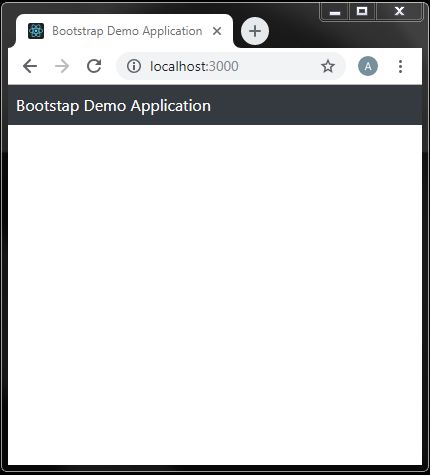Create React App
Type the following command to create a new react app:
npx create-react-app bootstrapdemoNow, go to the project folder:
cd bootstrapdemoInstall the Bootstrap CSS framework
npm install bootstrap@4.3.1To include Bootstrap CSS style in the application, update index.js as shown below:
Example
import React from 'react';
import ReactDOM from 'react-dom';
import './index.css';
import App from './App';
import * as serviceWorker from './serviceWorker';
import 'bootstrap/dist/css/bootstrap.css';
ReactDOM.render(<App />, document.getElementById('root'));
// If you want your app to work offline and load faster, you can change
// unregister() to register() below. Note this comes with some pitfalls.
// Learn more about service workers: https://bit.ly/CRA-PWA
serviceWorker.unregister();
This is the JavaScript file that is responsible for configuring and starting the React application, we have updated this file to import the Bootstrap CSS framework to the application.
Replace the contents of the index.html file in the public with below:
Example
<!doctype html>
<html lang="en">
<head>
<!-- Required meta tags -->
<meta charset="utf-8">
<meta name="viewport" content="width=device-width, initial-scale=1, shrink-to-fit=no">
<title>Bootstrap Demo Application</title>
</head>
<body>
<div id="root"></div>
</body>
</html>
This is the HTML file that is loaded by the browser and it contains an element in which the application is displayed.
Replace the contents of the App.js file in the src folder with below code snippet:
Example
import React, { Component } from 'react';
class App extends Component {
render = () =>
<span class="d-block p-2 bg-dark text-white">
Bootstap Demo Application
</span>
}
export default App;
This is the React component, that will be displayed to the user which contains the HTML content and the JavaScript code.
Example
Usethe command prompt to run the below command in the bootstrapdemo folder
npm startExample
Deprecated: Array and string offset access syntax with curly braces is deprecated in /home/golayrva/public_html/lib/Varien/Filter/Template/Tokenizer/Abstract.php on line 89
The React development tools will get start, and once the initial preparations are completed, a new browser window will get open and display the content shown below:
Use Bootstrap classes to styling content
Example
import React, { Component } from 'react';
const title = "Bootstap Demo Application";
const content = "Use this document as a way to quickly start any new project.";
class App extends Component {
render = () =>
<main role="main" class="container bg-dark text-white text-center">
<div class="starter-template">
<h1>{ title }</h1>
<p class="lead">{ content }</p>
</div>
</main>
}
export default App;